Appearance
Email Notifications
We would like to inform you that email notifications will be sent for all submissions moving forward. This enhancement aims to keep you promptly informed about the status and progress of each submission
Submitter Notifications
This feature allows you to easily enable or disable email notifications to senders about successful submissions. Customize the email field and notification configuration as per your requirements. Submitter notifications section available after first submissions
Fields and their description:
Email Field- Set up a designated email address to receive notifications. Please ensure that the email address field is entered correctly to ensure successful delivery of the message; incorrect entries will result in not receiving notificationsEmail Subject- The email subject of the email that the user will receive with the new successful submissionEmail Message- Email body with your custom text, also you can use fields from your form by wrapping the name of your field in double curly bracesExample with
Email Message
Dear {{first_name}} {{last_name}}!
Thanks for your submission.
Your contribution is invaluable to us, and we want
to express our gratitude for taking the time
to submit the required information.TIP
You can also remove HeadlessForms branding from an email by checking the box
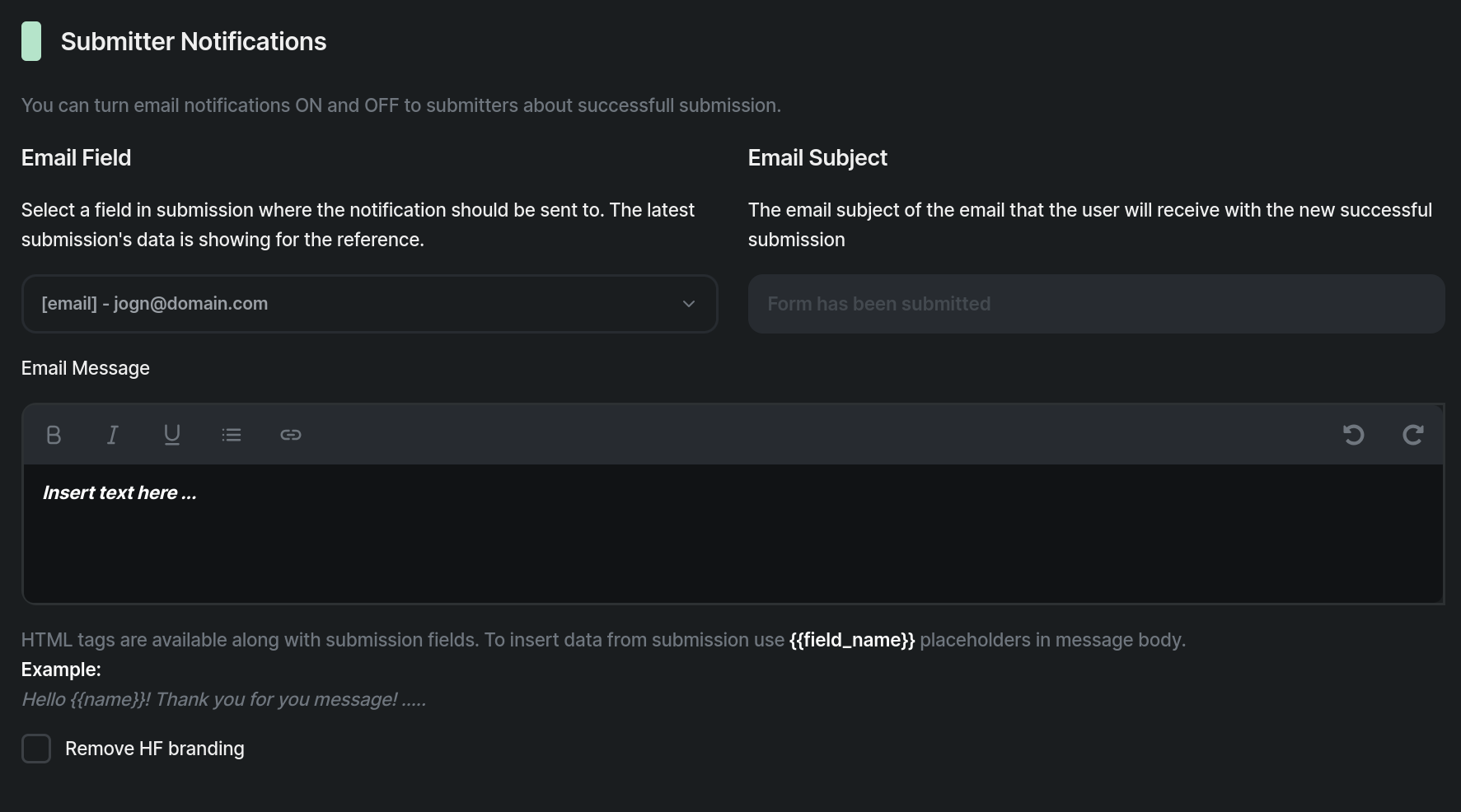
New Submissions Notifications
Opt to receive immediate email notifications when a submission to your form meets predefined conditions. Notifications will be triggered and sent promptly upon fulfillment of the specified conditions following each submission Establish a condition to trigger email notifications by selecting a form input field and specifying the condition type.
Notification options:
Never- You won't receive email notifications for new submissionsImmediately after submission- You will promptly receive an email notification upon submission of the formOnce a day, a summary- An email notification, containing a summary of the previous day's submissions, will be dispatched the next day at 10:00 AM, as per the specified time zone in the team settings for this form
INFO
[checkbox] Send notification even if the submission is a spam - Send a notification even if the sent message is spam. It is recommended to turn it off to avoid receiving spam
Emails field- You have the option to specify multiple email addresses for notifications, separated by commas. All email addresses with incorrect format will be marked with a dotted line
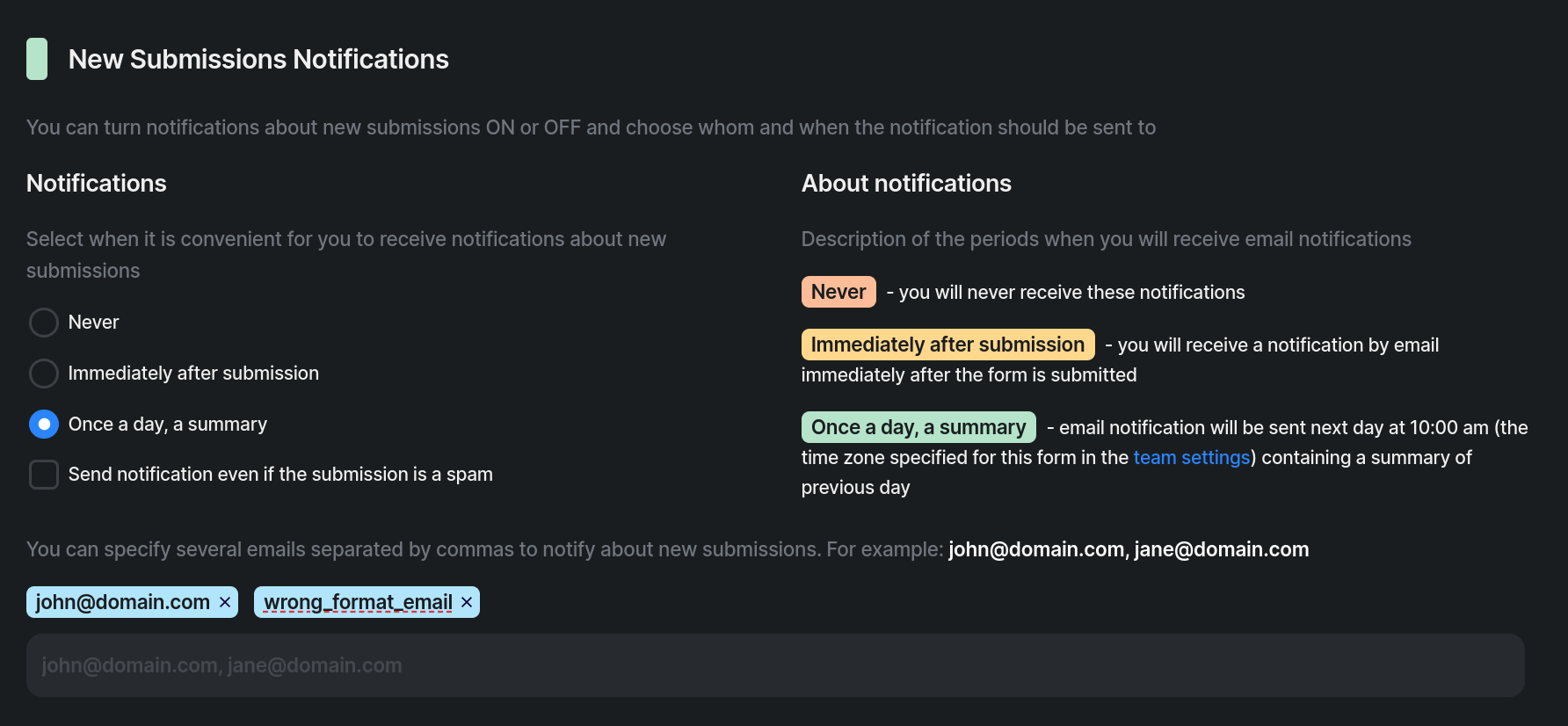
Conditional Submission Notifications
Opt to receive immediate email notifications when a submission to your form meets predefined conditions. Notifications will be triggered and sent promptly upon fulfillment of the specified conditions following each submission Establish a condition to trigger email notifications by selecting a form input field and specifying the condition type.
Fields and their description:
Field- Choose the specific input field from your form on which you want to base the conditionCondition- Specify the condition that should be applied to the selected field value
| Condition Type | Description |
|---|---|
| Matches | Evaluates if the field value is equal to a specified value |
| Includes one of | Assesses whether the field contains at least one of the specified words as its value, multiple arguments separated by commas |
| Does not include one of | Checks if the field value lacks any resemblance to the specified words, multiple arguments separated by commas |
| Is checked | Verifies whether the user has checked a checkbox |
| Is not checked | Determines if the form's checkbox is left unchecked |
| Is empty | Checks if the field does not contain any data |
| Is not empty | Assesses if the field has content |
Value- Define the specific field value at which the condition will be considered metSend To- If the specified condition is met, email notifications will be sent to the specified email addresses. You can enter multiple email addresses using a comma separated list
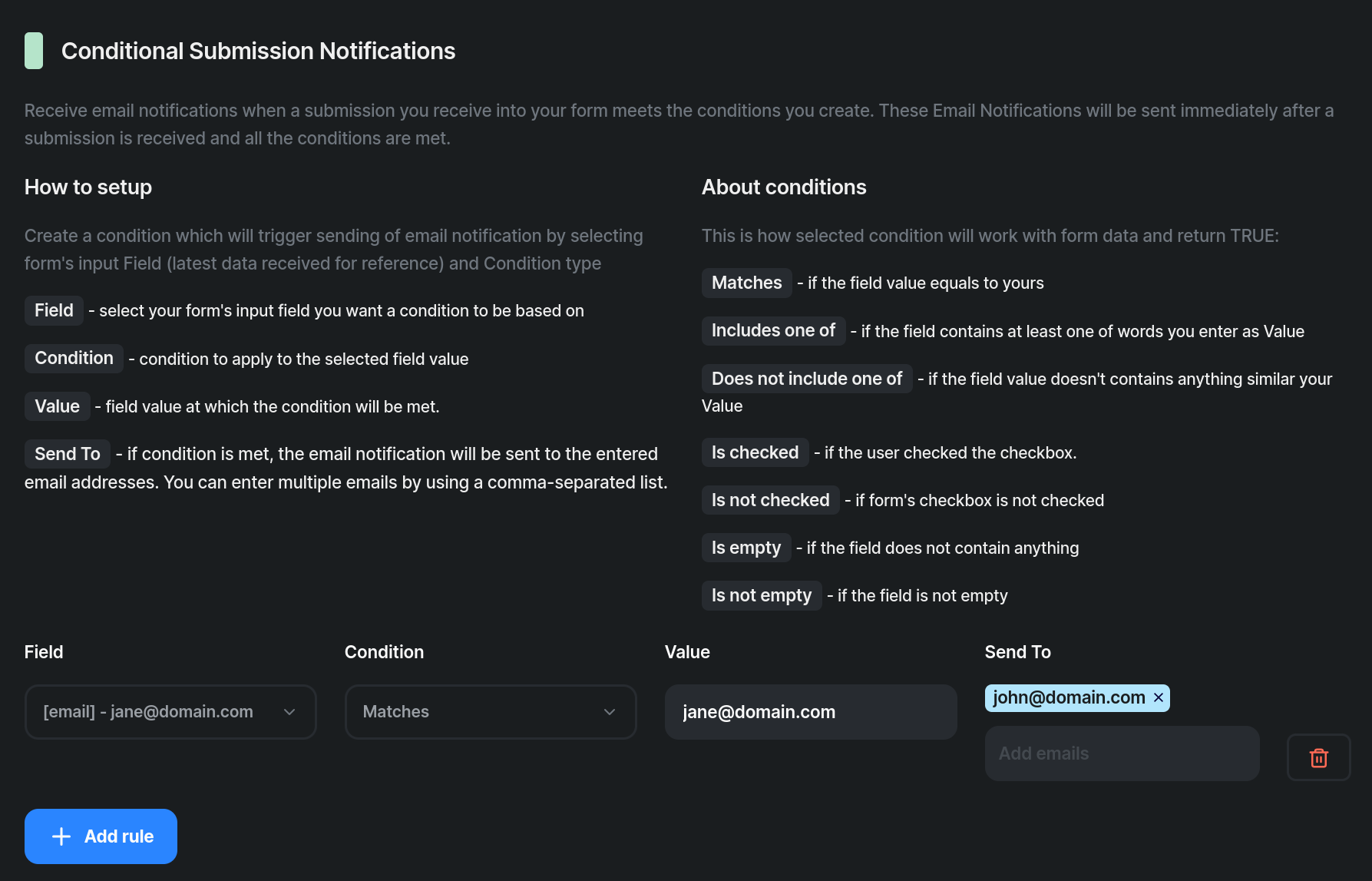
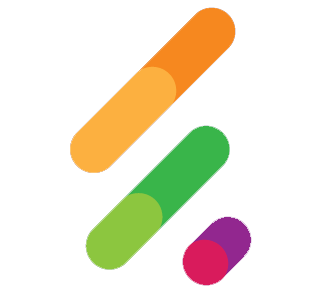 HeadlessForms Docs
HeadlessForms Docs