Appearance
Form Settings
Overview

- Form Name: name for easy identification of form on the HeadlessForms website, never exposed to third-parties
- Form Token: automatically created unique token for the form, used on your websites front-end in action attribute and for direct requests to HeadlessForms API and can't be changed
- Token Expires On: date after which the form will not accept any submissions; useful for temporary promotions
How to connect to your form
If you already have a form, update the action attribute so it points to HeadlessForms. There can be two versions of the action form, one with File Upload and one without it.
More info about File Upload settings
Action attributes without File Upload

Action attributes with File Upload
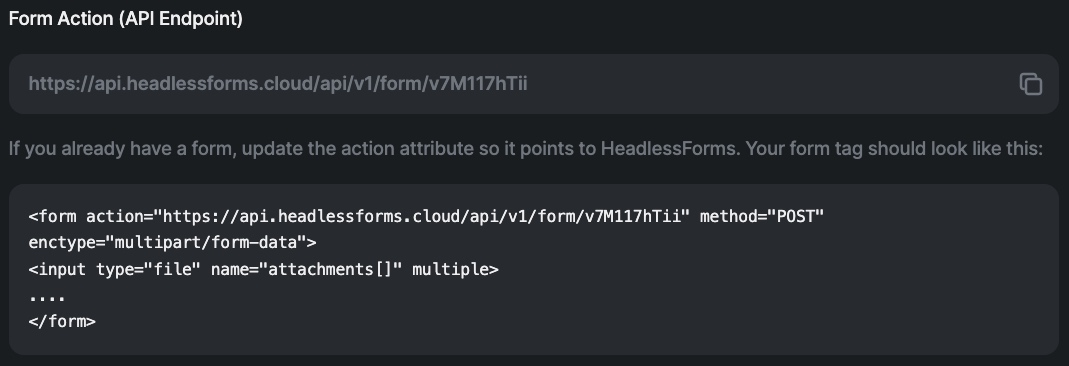
Redirect
Redirection feature is part of the Automation section of HeadlessForms. There are three different ways that you can redirect your form submitters on HeadlessForms.
Redirect back to website with the form (default).
By default users are sent back to your website

Custom Redirect

- Successful Submission Redirect URL: define a page where a user who submits form will be redirected if submission is stored successfully
- Failed Submission Redirect URL: define a page or get parameter a user will be redirected to if submission fails
Both fields accept following options:
- blank - redirects back to referrer, usually its the same domain as your website where you place the form
/page-name- redirects to[domain.com]/page-name?success=true- redirects to[domain.com]/?success=true
Thank You Page
TY Page Settings

You can customize the Message, Background color, Font color, Link color and File button color of the default HeadlessForms Thank You page using the customization options.
Remove HF branding checkbox - removing HeadlessForms brand signature from the button of the page
You can optionally add a Google Analytics tracking option with GA code or Google Tag Manager code for the redirection page you customize.
You can optionally Attach documents for download from TY Page. Overall attachments size is 200Mb.
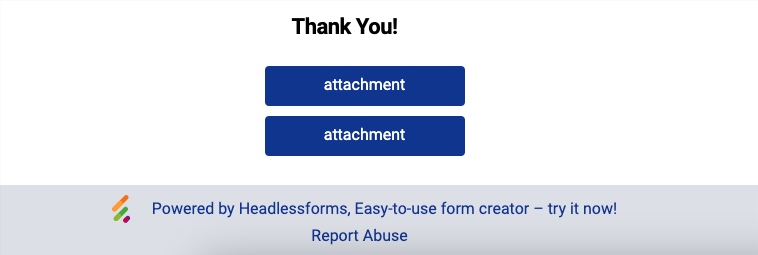
Double Opt-In
More info about Double Opt-In settings
Validation settings
More info about Validation settings
Attachments
More info about Attachments
Data mapping
This setting allows you to customize a user-friendly name of any field you set up in your form. 
For example, a field in your form may have a name like "qwerty123" to protect it from spam bots but the field is actually used to collect "Last Name" of a submitter. In order to rename such fields you need to receive at least one submission, then select a field name you want to rename and enter its new user-friendly name into text field on the right.
New field name will be displayed everywhere: in the list of submissions and exported data.
Duplicate Form
Create a copy of the current form including Form Settings except ones which require a submission (Akismet, Email Verification).
Please be aware: submissions are not copied.
Delete Form
DANGER
Deletes current Form with all settings and submissions.
Please be aware: Can be restored by request to support team.
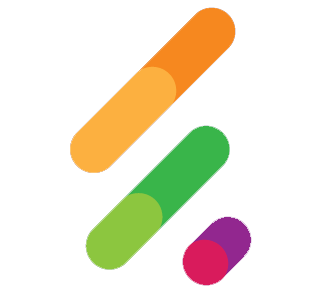 HeadlessForms Docs
HeadlessForms Docs